Welcome to the premier mobile gaming platform where awesomeness ensues daily!
We’re committed to giving you the ultimate gaming and social experience; if you’re having problems with anything please see if this site can answer your questions and we’re always available in case you need anything else!
New Device: Using your existing Openfeint account
If you’ve already secured your account but HAVEN’T downloaded/launched a game follow these steps:
- If you HAVE launched a game on your new device skip to step #3
- If you’re an Android user skip to step #3
- If you haven’t secured your account with an email, Facebook, or Twitter please see the top of this page
Download a new game and upon the first launch, wait for a prompt to enable Openfeint then choose to Use Another Account
Enter the email address and password used when securing your account OR select the I’ve used Facebook or Twitter option if you’ve attached either social network to your Openfeint account. Here you will also have the option to opt in for the newsletter and/or allow your email to take part in email marketing from Benchmark.
If you already have an Openfeint game (or generic Player ###### account) on your device or are an Android user, simply go into the dashboard and use the Switch Account functionality.
If you get the message Oops! There was a problem: Your OpenFeint account was not found or the credentials you provided were invalid then its likely that you never enabled account retrieval.
Enabling/Disabling Parental Controls
[Enable Parental Controls]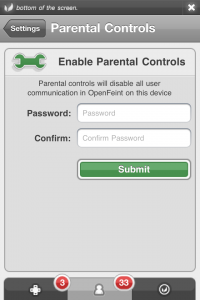
To enable parental controls you need to have a game with the latest version of Openfeint (ask if the game has Openfeint 2.10 or higher). Once you have a game with this functionality you must navigate to your Openfeint settings and select Turn On Parental Controls. When enabling parental controls, you will get prompted to enter and confirm a parental control password (which is NOT the same as your OF account password). Once enabled, any accounts on the device will not have access to:
- Chat
- Instant Messages
- Forums
- Profile Pictures
- Game Comments
[Disable Parental Controls]
To disable parental controls you follow the same steps:- Go to your Openfeint settings
- Select the Disable Parental Controls item
- When prompted for a password, please input the password used when enabling parental controls (NOT your OF account password)
Enabling Account Retrieval
Open the Feint dashboard (by hitting the Openfeint icon or the High Score/Achievements item in the main menu). Click the icon that looks like a person (iOS) / hit the Android Menu button (Android). Make sure you’re logged in as the user you want to keep. Click Settings (If you see the words Change Your Email then you’ve already added an email and password to your account, you can use those credentials to retrieve your account.
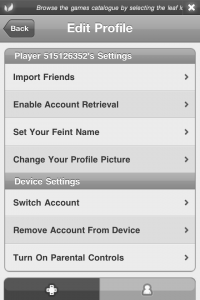
If you see Enable Account Retrieval then you haven’t secured your account. Click Enable Account Retrieval. Enter in your email address and a password. Then click Submit. If you see an Account Secured screen then congratulations, you’ve enabled account retrieval!
How can I add friends to my OpenFeint account?
Already know your friends Feint names?From the Feint User tab press the Friends button. Simply click on + button (iOS) / Find Friends (Android) in the upper right-hand corner and then By OpenFeint name. Enter your friend’s OpenFeint name and you’ll be able to see the OpenFeint-enabled games they’ve played and some of their friends.
[Using Facebook and Twitter (iOS)]To add a bunch of friends at once, try connecting your account to Facebook and/or Twitter and well import your friends for you!
Follow steps 1 and 2 above, then hit the Connect with Twitter/Facebook button insteadHow do I connect to Facebook and/or Twitter?
*iOS only for now, we’re working on bringing this to Android Want to find your friends on Facebook or Twitter and share your accomplishments? It’s easy!In your Feint Dashboard, click on the Settings button. Toggle your Facebook and/or Twitter Integration to the On position. Well then ask you for your login credentials (don’t worry, well keep them safe) and in a few hours any of your friends on OpenFeint will be available in the Friends tab.
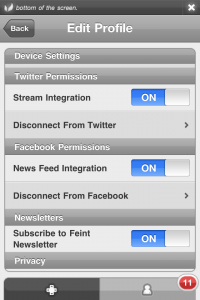 In addition, you’ll be able to post your achievements and other accomplishments to your Facebook wall or Twitter stream.
If youve already connected to Facebook/Twitter but your scores are still not posting
In addition, you’ll be able to post your achievements and other accomplishments to your Facebook wall or Twitter stream.
If youve already connected to Facebook/Twitter but your scores are still not posting

